-
0 %
-
Compartilhar


We recommend a Desktop or Laptop Computer for the best performance.
![]() We recommend Google Chrome for the best performance.
We recommend Google Chrome for the best performance.
Lição PREMIUM
Obtenha uma Assinatura Premium e faça todos os cursos e lições.
Future perfect Future perfect continuous

Review the reading "By 2050". Do review questions to review future perfect and future perfect continuous tenses as well as the vocabulary that you learned.
Membros Gratuitos podem fazer apenas 1 aula por dia, até 10 aulas no total.
Membros Gratuitos não podem fazer as Lições Premium.
Você atingiu o máximo de 10 aulas para membros gratuitos. Membros Premium não têm limite.
Parece que esta lição está inativa.
Torne-se um Membro Premium e faça TODAS AS LIÇÕES< /b>!
OBTENHA UMA ASSOCIAÇÃO PREMIUM
* Para evitar abusos por parte de bots, há um limite de 300 aulas por mês por conta.
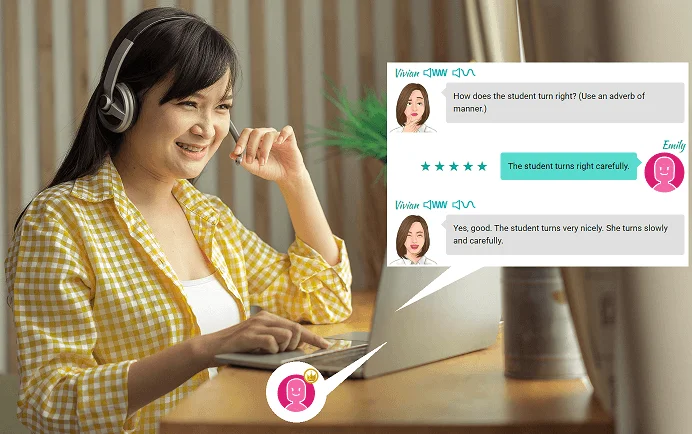
The suggestion might not be the right answer or the best answer. You still have to think hard before using it!
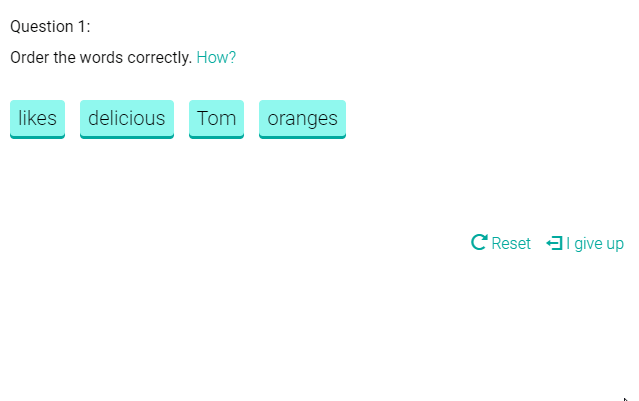

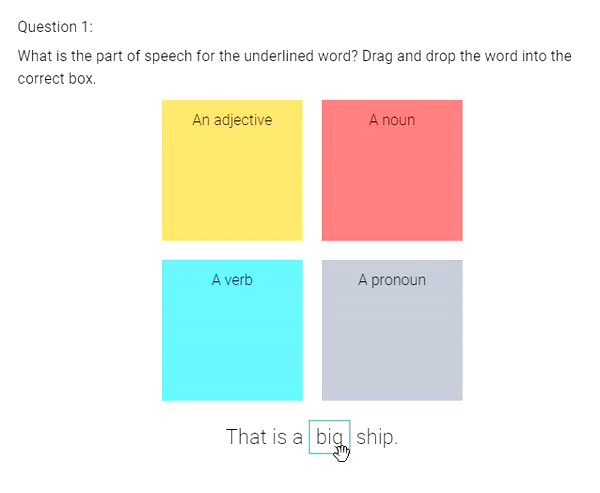
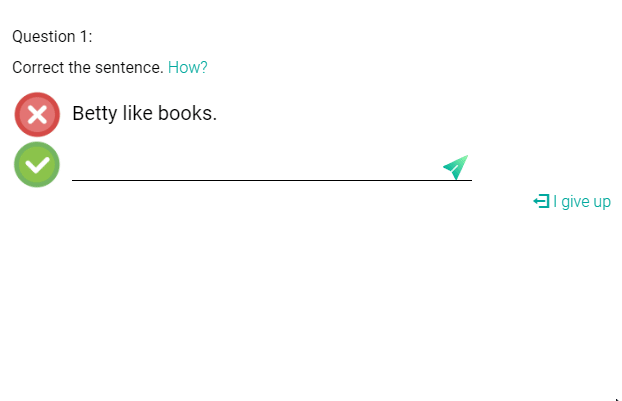
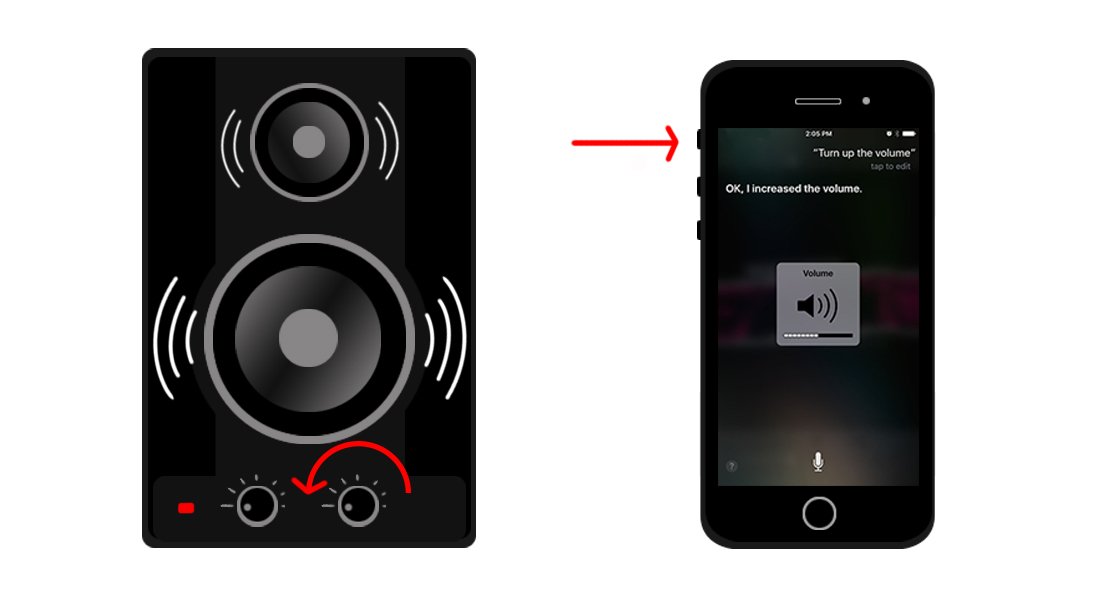
Did you hear the sound?
Good!
The silent mode is currently set to ON. Turn off the silent mode to hear the audio in the lesson.
Try to turn on your speakers or turn up the volume.
Or change your browser setting.
If you still cannot hear the sound, don't worry. You can still do the lesson using the silent mode. (You can change the setting in the lesson.)
You need to allow audio playback.
You need to change your browser setting.
Or, you can do the lesson using the silent mode (without the sound).
Audio is not supported in your browser.
To play sound, please use the latest version of Google Chrome or Microsoft Edge.
You can do the lesson using the silent mode (without the sound).

Click to Test

You said: ""
If you see the results above, then your microphone is working.
If you don't see anything, try to speak loudly into your microphone or read our guide for help.
Your microphone is not working.
Make sure your microphone is plugged in and is working properly.
Or, change your browser setting.
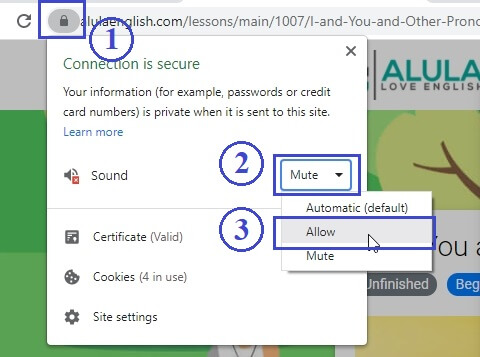
Click on the (1) Green icon on the browser bar, then, click on the (2) Sound dropdown. Select (3) Allow.
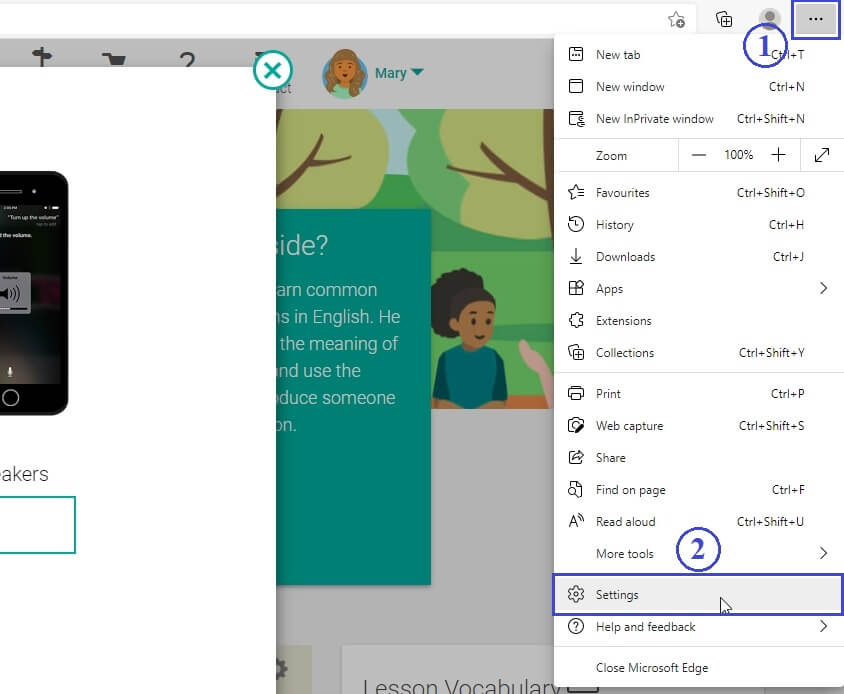
Click on the (1) Settings icon, then, click on the (2) Settings menu item.
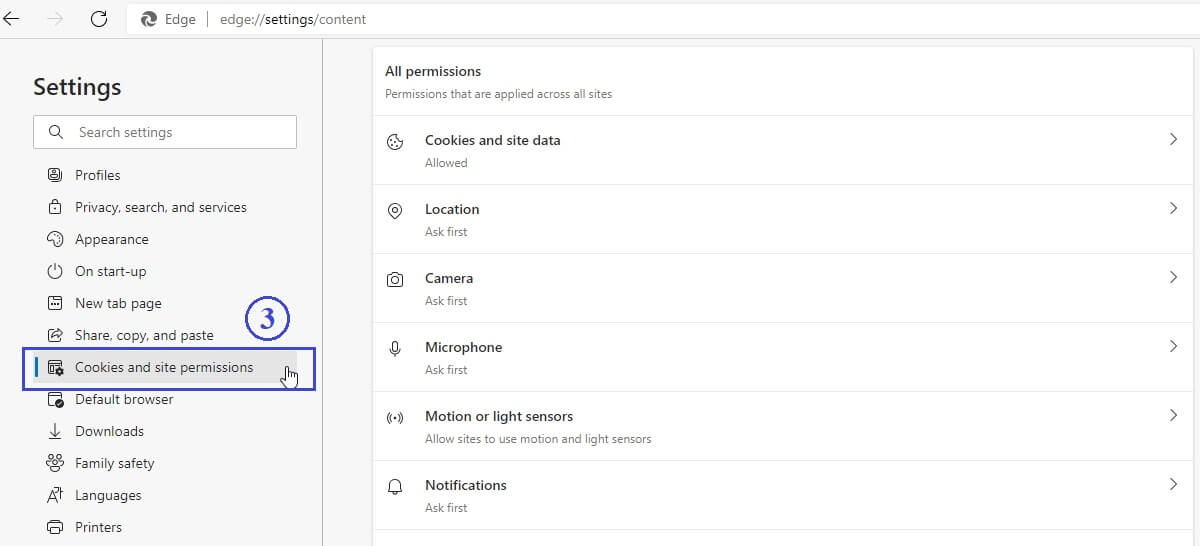
Click on (3) Cookies and site permissions.
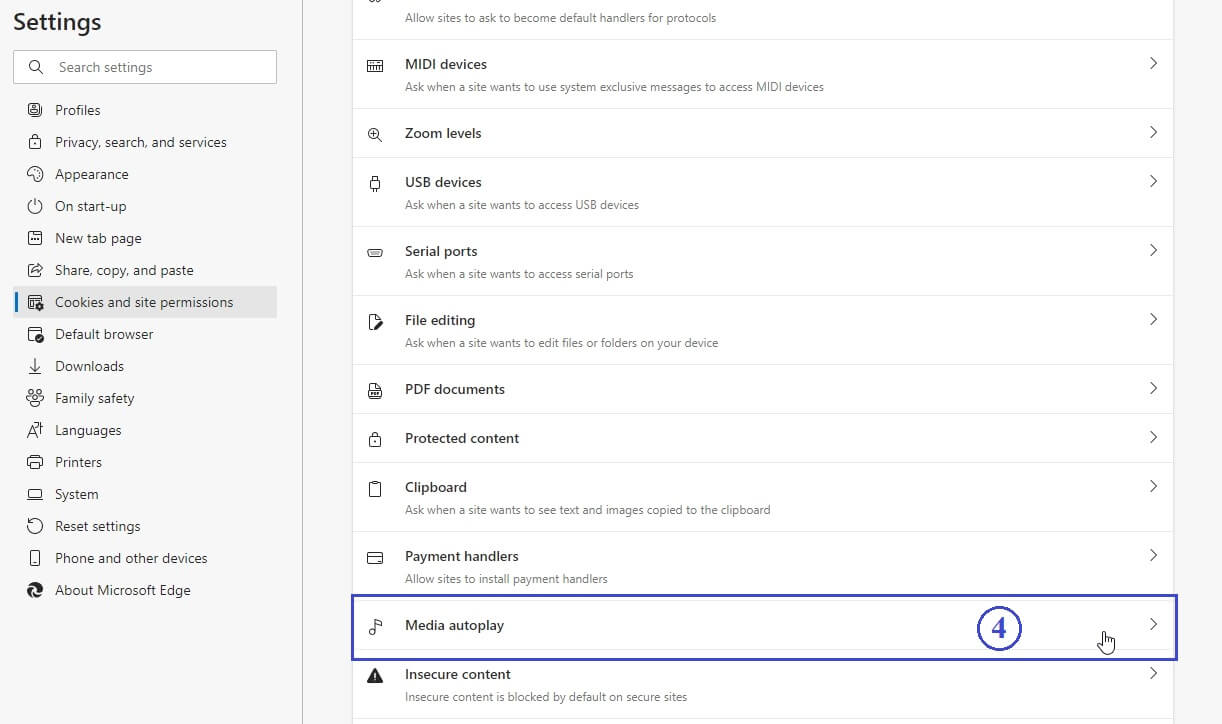
Click on (4) Media autoplay.
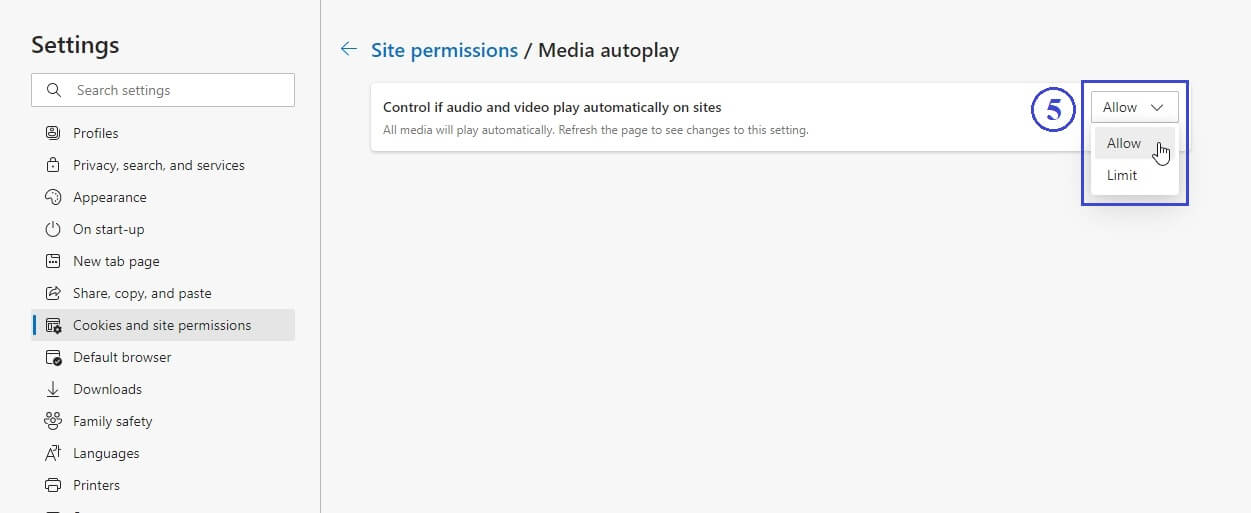
Select (5) Allow for "Control if audio and video play automatically on sites".
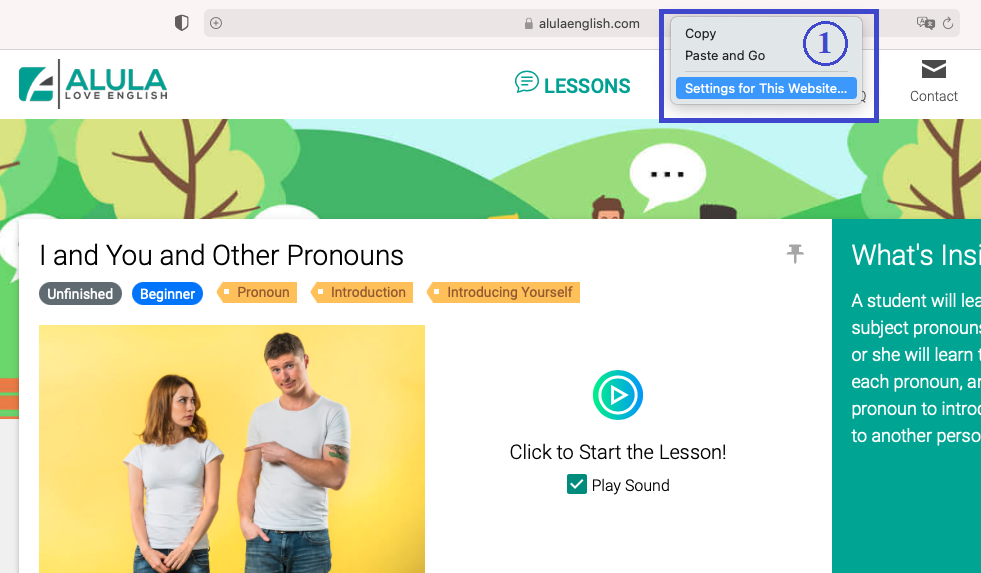
On the browser address bar, control-click, and select (1) Settings for This Website...

Click on the menu for (2) Auto-Play.
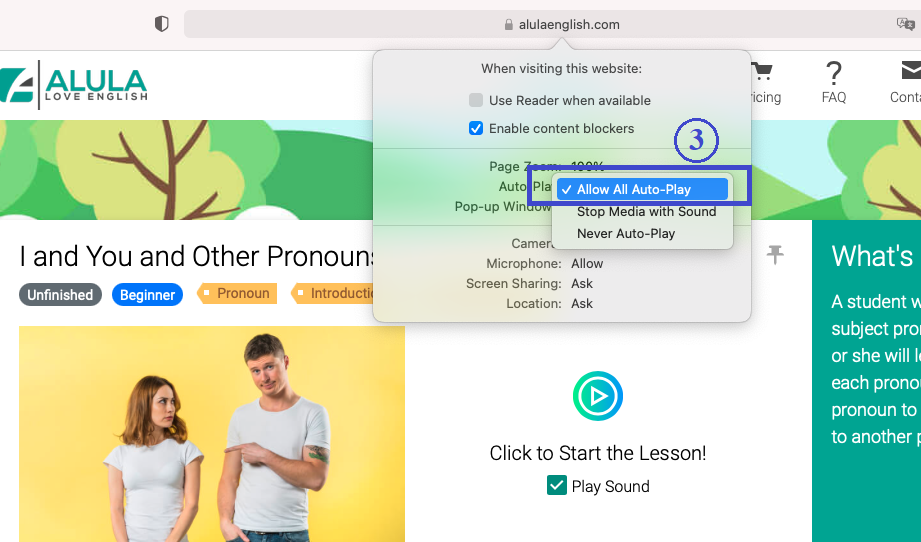
Select (3) Allow All Auto-Play.

Click on the (1) Settings icon, then, click on the (2) Settings menu item.
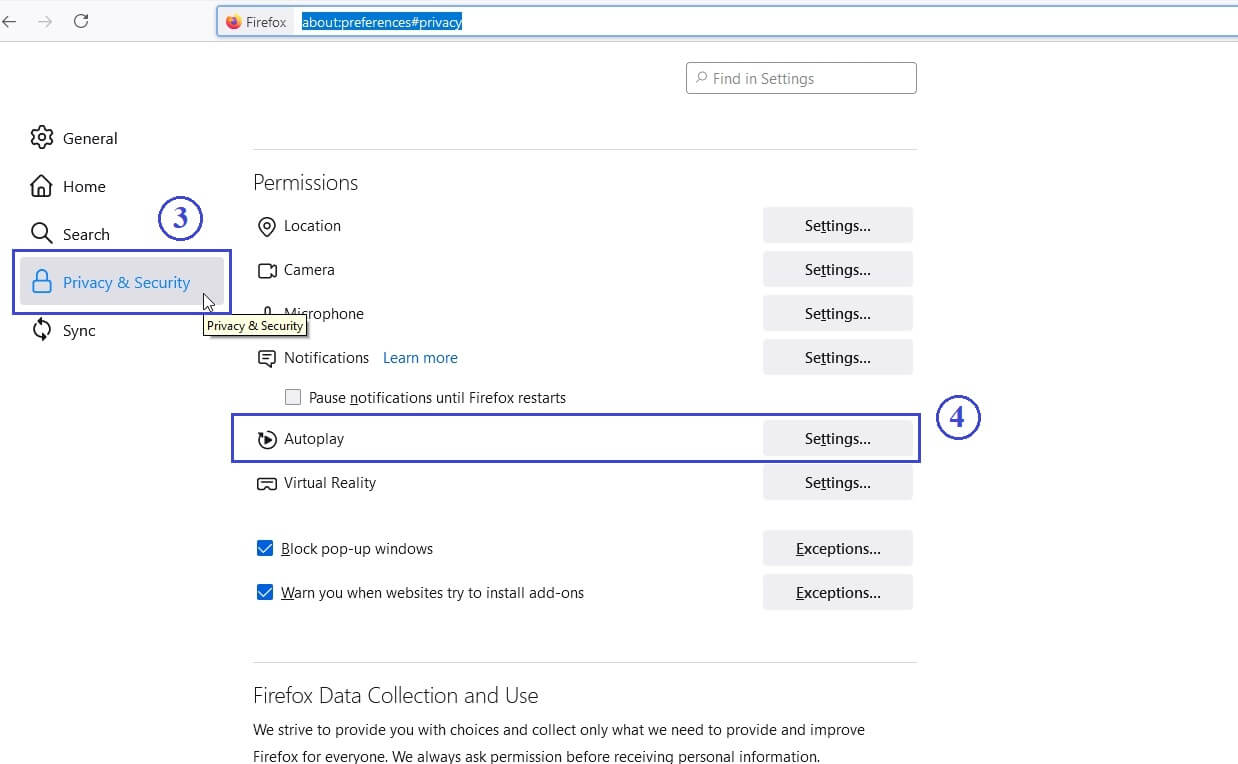
Click on the (3) Privacy & Security tab, then, click on the (4) Settings... menu item for Autoplay.
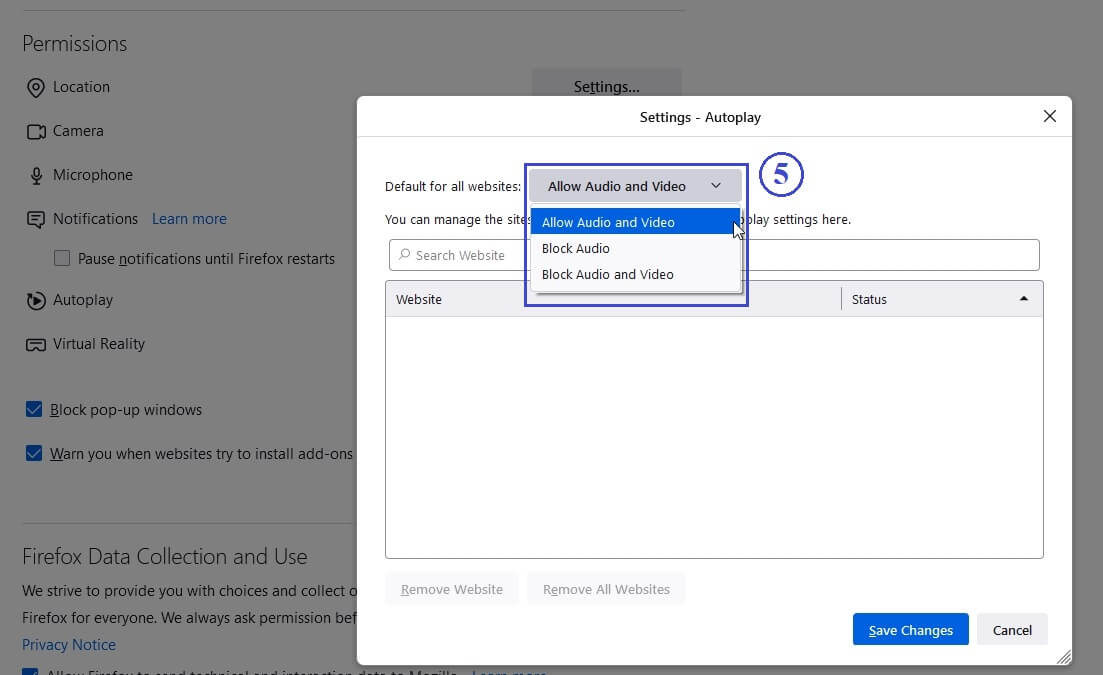
Select (5) Allow Audio and Video option.
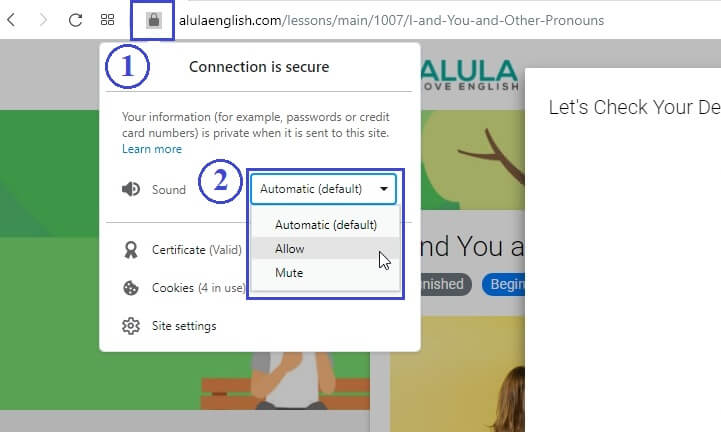
Click on the (1) Green icon on the browser bar, then, click on the (2) Sound dropdown and select "Allow".
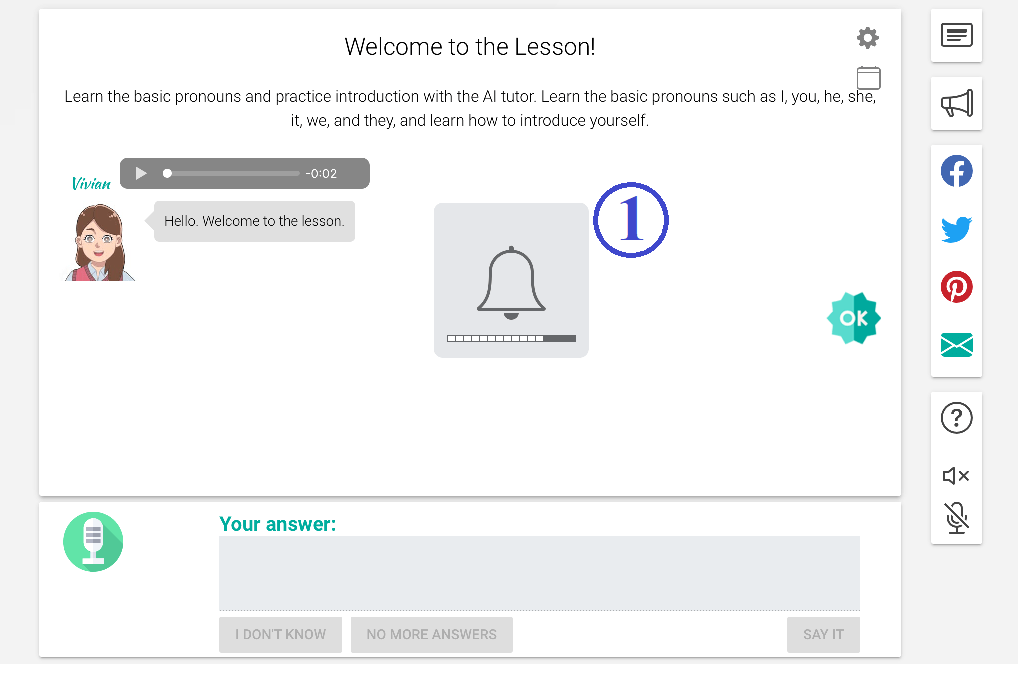
Please make sure that your volume is turned up. Check that your device can play sound.
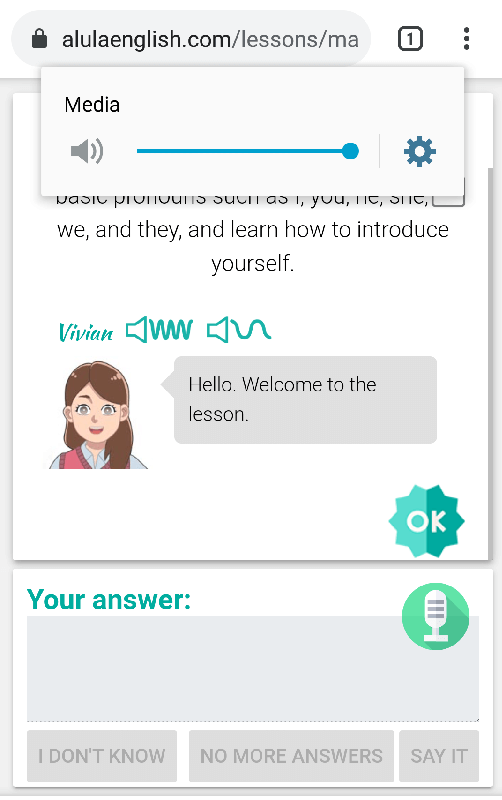
Please make sure that your volume is turned up. Check that your device can play sound.
Please turn up your volume. Also, please make sure your speaker is working.
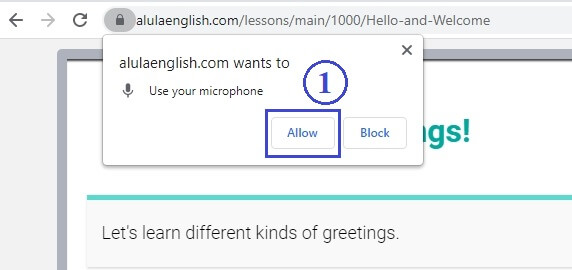
When the browser asks you, click on (1) Allow button.
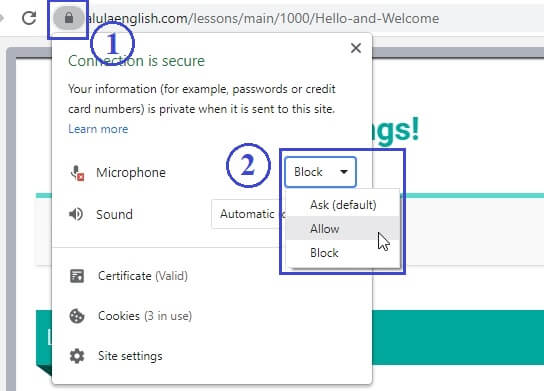
If you blocked the microphone already, click on the (1) green lock icon, then select (2) Allow under Microphone dropdown.
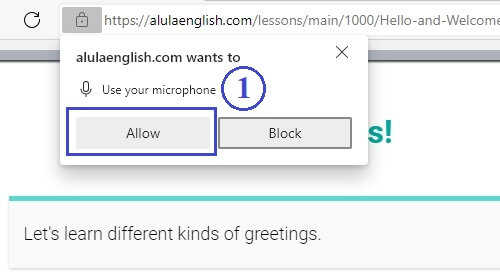
When the browser asks you, click on (1) Allow button.
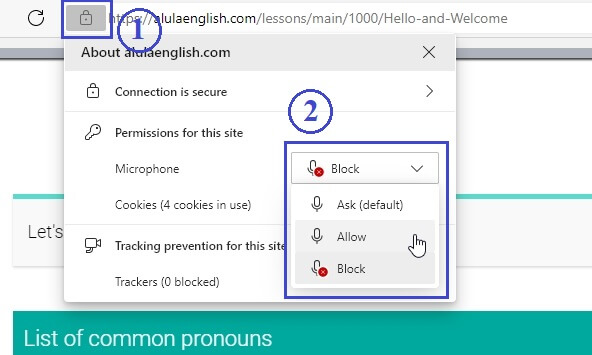
If you blocked the microphone already, click on the (1) lock icon, then select (2) Allow under Microphone dropdown.

Sometimes, there is a (1) microphone icon at the right side. Click on it, then select (2) "Always allow https://alulaenglish.com to access your microphone".
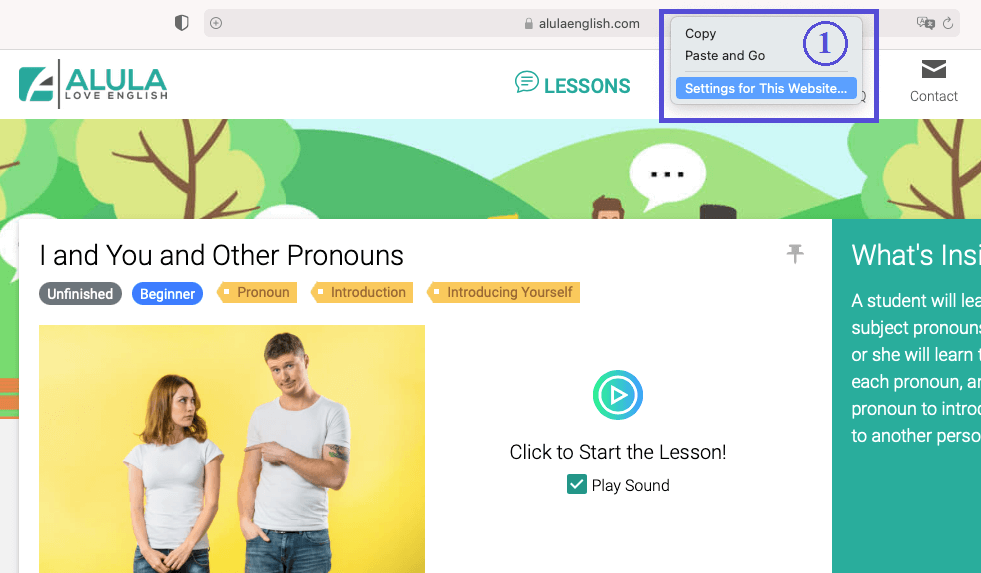
On the browser address bar, control-click, and select (1) Settings for This Website...
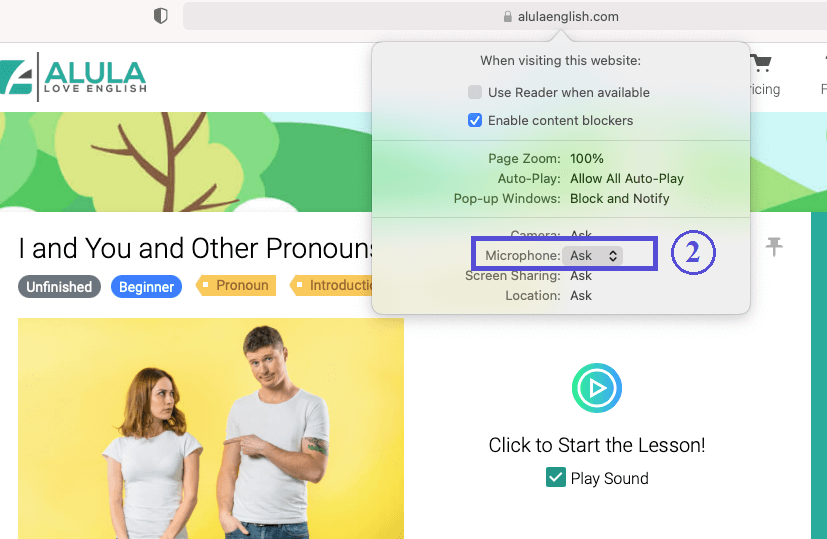
Click on the (2) Microphone dropdown.
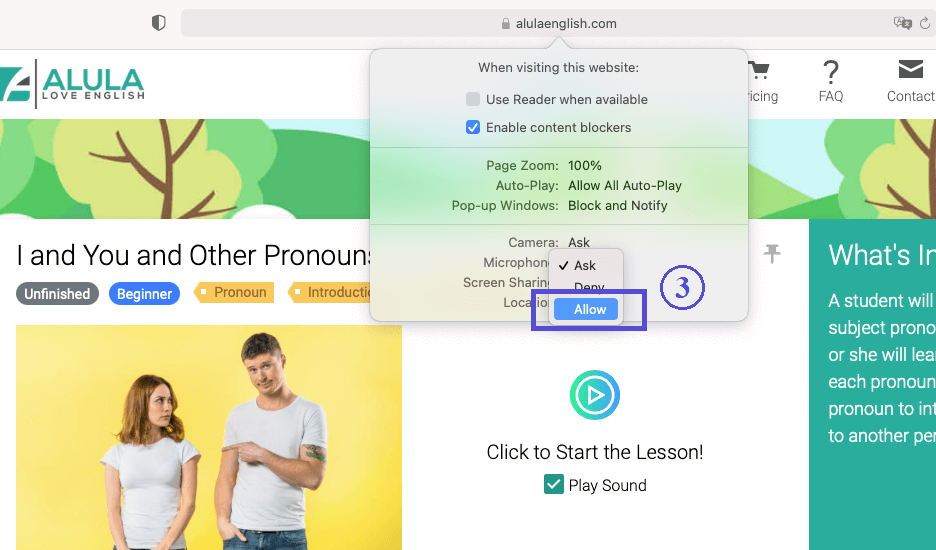
Select (3) Allow.
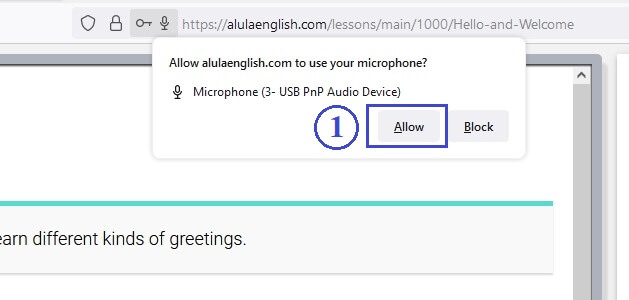
When the browser asks you, click on (1) Allow button.
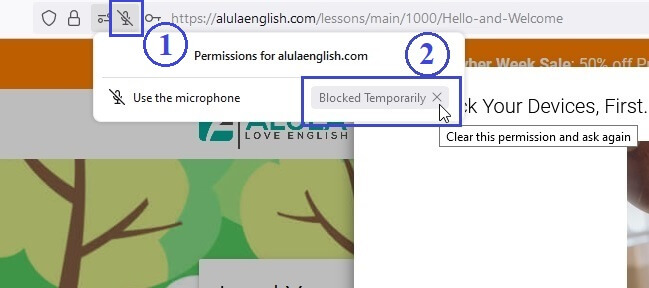
If you blocked the microphone already, click on the (1) microphone icon, then click the (2) X in the Blocked Temporarily button.
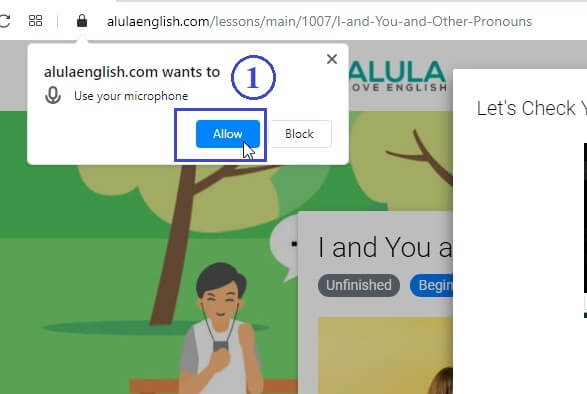
When the browser asks you, click on (1) Allow button.
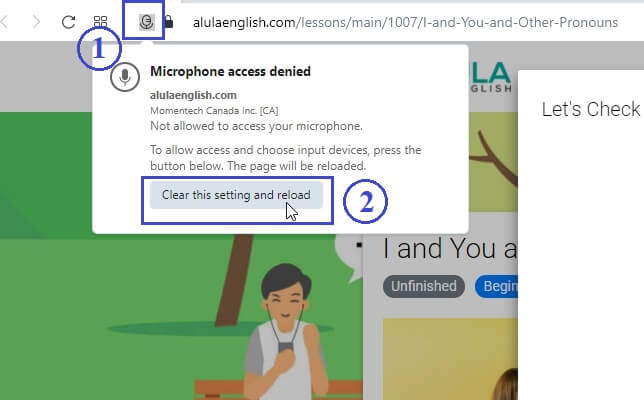
If you blocked the microphone already, click on the (1) microphone icon, then click the (2) Clear this setting and reload button.
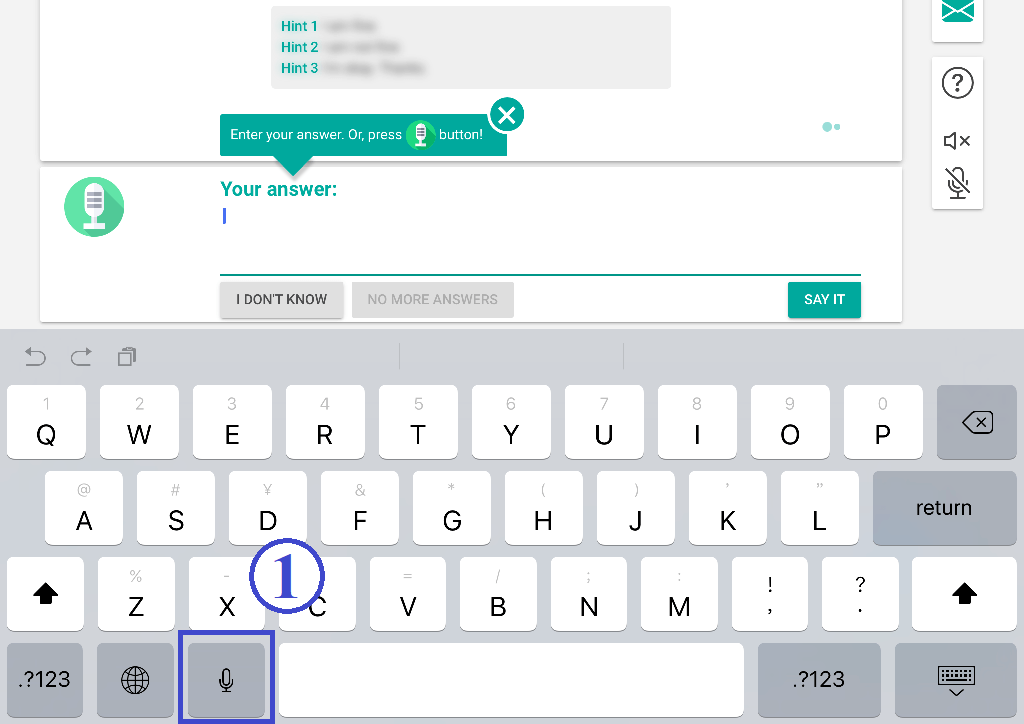
On your iPhone or iPad keyboard, click on the (1) microphone icon.
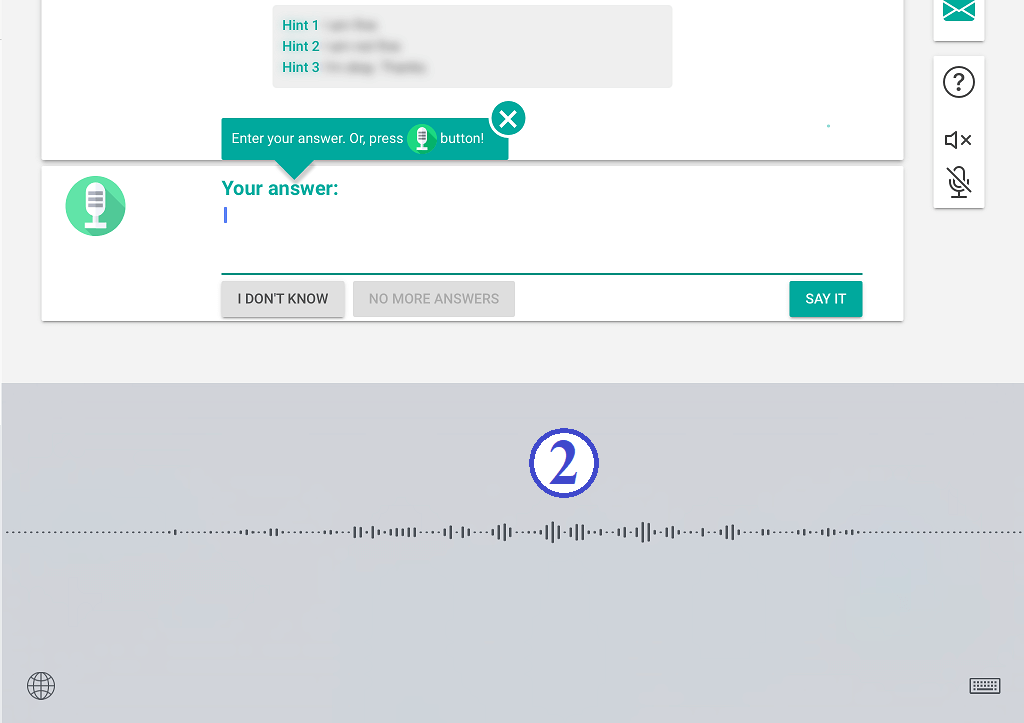
(2) Speak into your iPhone or iPad microphone directly.
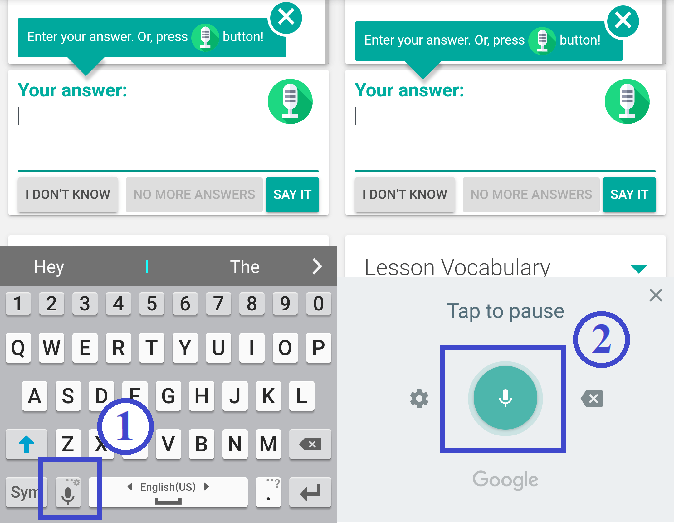
Click on the answer area and the Android keyboard will show up. Click the (1) Microphone button. Then, use (2) the Android voice recorder to record your voice.

ALULA, o tutor de inglês com IA
Direitos autorais © 2024 Todos os direitos reservados
Alunos de ESL/EFL
Referência gramatical para iniciantes
Referência gramatical para iniciantes
Sobre
Veja o site nos seguintes idiomas
Criado por especialistas em educação, com tecnologia de IA e vários ♥

Ocorreram alguns erros e não foi possível inscrever você. Por favor, verifique as informações que você forneceu.
Não foi possível enviar o e-mail de confirmação para o seu endereço de e-mail. Verifique seu endereço de e-mail e tente novamente.
Insira um nome de exibição mais longo.
O endereço de e-mail não é válido.
Este e-mail já está registado. Conecte-se
Mínimo 8 caracteres.
Ao se inscrever, você concorda com nossos Termos e Condições, Política de Privacidade e Política de Cookies.
Falha no login. Verifique seu endereço de e-mail e senha.
Seu e-mail foi verificado com sucesso. Por favor entre.

Um e-mail foi enviado para o seu endereço de e-mail.
Clique no botão no e-mail para verificar seu endereço de e-mail e ativar sua conta.
O e-mail é reenviado para você. Caso não o veja, verifique sua pasta de spam.
O e-mail não foi enviado devido a um erro. Por favor, tente novamente.
Poderíamos encontrar seu registro de e-mail. Tente atualizar sua tela e faça login em sua conta.
Este e-mail já foi ativado. Faça login.
Se você não vir o e-mail, clique no link abaixo para que ele seja reenviado para você.
Perceber
Nós e parceiros selecionados usamos cookies ou tecnologias semelhantes conforme especificado na política de cookies.